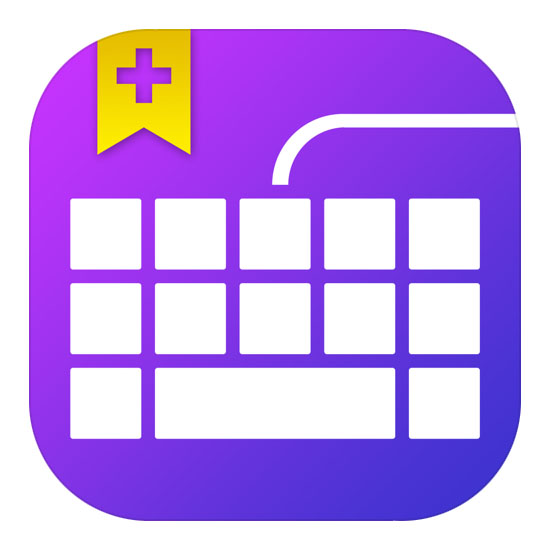Help struggling writers overcome barriers to progress with DocsPlus, Crick Software’s award-winning writing tool for secondary schools.
DocsPlus gives students with high incidence special needs the support they need to independently tackle curriculum writing tasks.
Create Structured Writing
Intelligent word prediction, writing frames and curriculum vocabulary banks enable students to demonstrate their knowledge and achieve writing success.
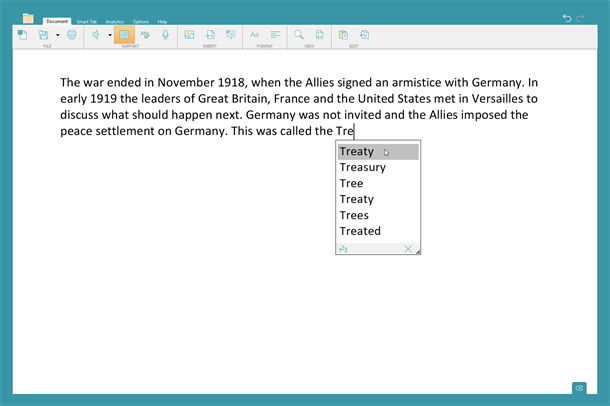
Intelligent Word Prediction
DocsPlus’ intelligent Predictor is always there to help students write more independently. The Predictor suggests words based on the context of the student’s writing, enabling them to give their full attention to what they want to write and encouraging them to use more adventurous vocabulary.
Use of the Predictor results in greatly improved coherence, spelling and grammar, and helps to increase the writing productivity of learners who struggle to transfer their knowledge and ideas to the page.
Both the Predictor and the customisable spell checker are speech supported, so that students can hear a word before they use it.
Curriculum Vocabulary Banks and Writing Frames
For students who experience significant literacy barriers, completing the writing tasks that are an integral part of every curriculum subject can be a real challenge. DocsPlus enables you to provide these students with curriculum ‘Wordbars’, giving them instant access to the specific words and phrases they need for their current assignment.
Use A-Z Wordbars for your Word Banks, or categorise your words by labelling your tabs with any text you like. Students can right-click on any word to listen to it first before using it in their writing.
Another real learning curve for secondary students is understanding how to structure different genres of writing. Using a Wordbar, you can teach them those structures by offering paragraph starters and the relevant supporting vocabulary.
Create your own or access Wordbar bank!
When you buy DocsPlus, you also get free access to hundreds of ready-made Wordbars via the LearningGrids website.
The resources cover a wide range of curriculum topics, and more are added regularly by our curriculum team. They are very easy to edit, enabling you to tailor activities to your exact requirements.
It’s also incredibly quick and easy to make your own resources from scratch with our intuitive Wordbar Wizard – simply decide if you’d like a topic or A-Z grid layout, type or paste your text in and click create. In a matter of minutes, you’ve created a curriculum-specific support grid to help your students scaffold their writing!
Organise Ideas and Plan Writing Tasks
Organising ideas is a vital first step in the writing process, and one that many students struggle with. DocsPlus includes some fantastic tools to help learners prepare for writing.
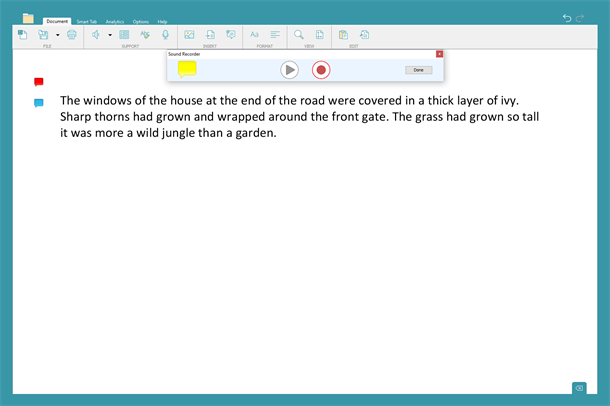
Voice Notes
The DocsPlus Voice Note tool gives students the opportunity to record their own audio notes before they write. Simply click on the microphone icon and start recording. Once you’ve finished, a speech bubble icon will automatically be added to your document. Students can click on the icon to listen back to their note, and also have the option to re-record it as many times as they like until they are happy with it.
Voice Notes offer a powerful way to record initial ideas, giving students who struggle to express themselves in written form an opportunity to capture their thoughts without being distracted or held back by the mechanics of writing.
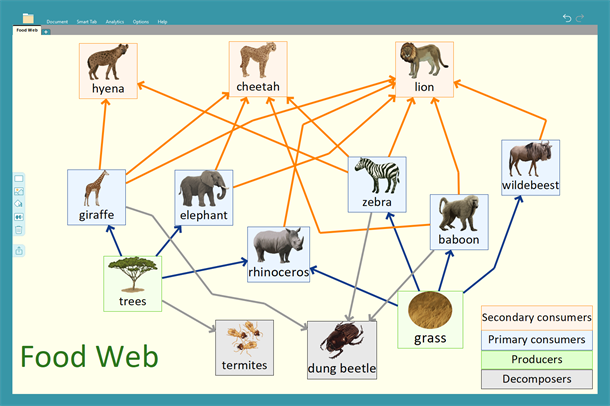
WorkSpace
Struggling writers often find essays much harder to organise and structure. Problems such as a short-term working memory deficit or slow information processing speed can make it very difficult for them to express their initial thoughts and ideas in the form of a logical, flowing document.
Students can use the WorkSpace tool to create their own mind maps, manipulating and linking any combination of words, pictures and sounds. To add text, just drag in a shape from the objects palette and start to type. Drag and drop pictures straight in from your folders or via your web browser. Students also have the option of adding Voice Notes to their mind map.
All of DocsPlus’ support features are available within WorkSpace. Listen to your text with the speech tool, use the word Predictor to help find the right word and correct any spelling errors with the help of the talking spell checker.
Ready to start writing? Students can instantly transform their mind map into a Wordbar that will sit at the bottom of the document as they write, providing instant point-and-click access to key vocabulary, sentence starters, connectives etc. The bank will mimic the structure of the map, helping students to organise their paragraphs and transfer their ideas to the page in a logical order.
You are also able to send your mind map straight into the document as either an image or an essay outline.
Proof and Review Work
Realistic speech feedback enables learners to listen back to their work and encourages them to proactively find and correct errors for themselves.
Realistic Speech Feedback
Each time a sentence is completed in DocsPlus, it is automatically read aloud in a clear, human-sounding voice, with each word highlighted as it’s spoken. This encourages students to punctuate their work, and ensures that they review each sentence before starting the next one. Those needing more support can have each word or even each letter read aloud as it is entered, providing instant feedback. You can even customise the pronunciation of unusual words via the DocsPlus Word Pool – particularly useful for student’s names or specialist curriculum vocabulary.
In addition, DocsPlus’ predictor, spell checker and Wordbars are also fully speech-supported, enabling students to check that they are selecting the right words before using them in their writing.
DocsPlus comes with two new adult voices in British English. We also have a selection of other voices available for free download, including children’s voices.
Assess Student Progress
DocsPlus Analytics gives a unique insight into each learner’s writing process, helping educators make informed decisions about current support levels and the most effective next steps.
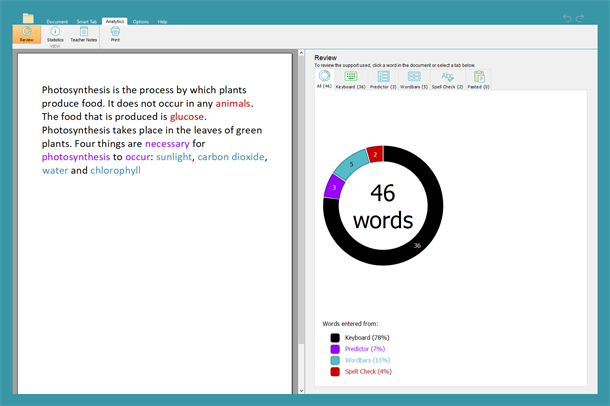
DocsPlus’ new analytics tool provides you with rich data, giving you a unique insight into each learner’s writing process. See at a glance how your students are using the accommodations you’ve put in place for them.
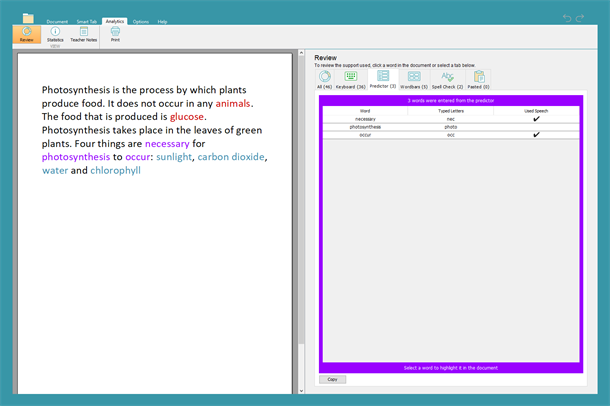
View the words they have entered using the suggestions made by the Predictor tool, and the spellings corrected with the spellchecker. Identify possible patterns, so that you can address specific spelling issues.
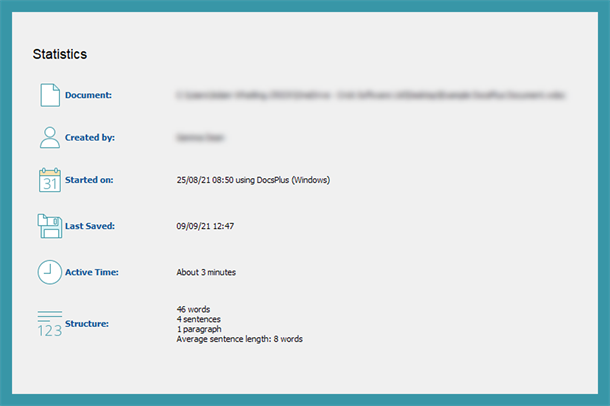
In addition to the basic statistics of the document, number of paragraphs, average sentence length, etc, DocsPlus Analytics shows you a complete history of the document, showing you when work on it was first started, the number of sessions it was worked on and the total amount of time used (the active time spent actually working).
Access Curriculum Content
Many students struggle to read worksheets, which impacts on their ability to access the curriculum, develop their understanding of a topic and complete related lesson tasks.
DocsPlus has an integrated ‘DocReader’ that will read aloud any PDF or Word document, providing equal access to worksheets, exam papers and more.
Simply select the text that you want to hear and click ‘Speak’ – the words will be read aloud in a clear, British English voice, and each word will be highlighted as it is spoken.
DocsPlus also includes an innovative screen tiling feature that enables students to pin worksheets to the bottom of their screen so that they can listen back to the questions as they write, rather than toggling between two documents.
(Top tip – convert curriculum PowerPoints into PDF documents to make these accessible for your struggling readers too!)
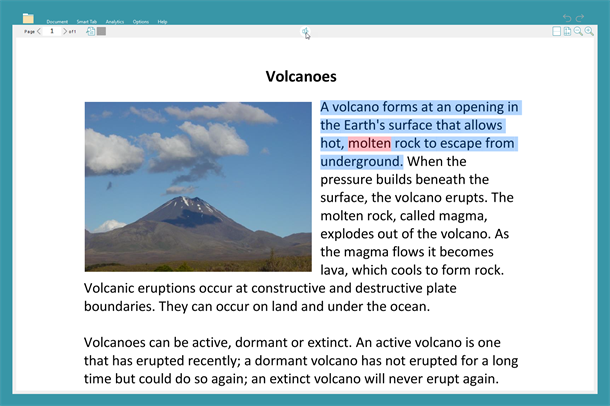
Support Students with Dyslexia
DocsPlus will help students with dyslexia to overcome writing frustration, independently access curriculum content, and become more confident and successful learners.
Address a Variety of Learning Needs
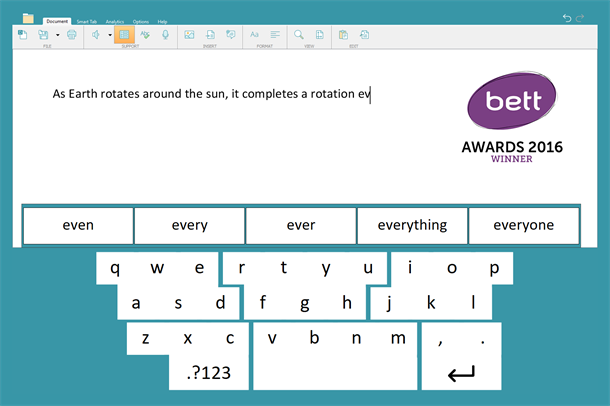
SuperKeys
SuperKeys is a unique way of accessing keyboards for those who have difficulty with fine motor control. Instead of having 30+ small keys to target, SuperKeys provides just six large clusters. Simply tap the cluster containing the letter you want, and then choose the letter in the enlarged cluster.
SuperKeys also clusters the cells in Wordbars, again providing much bigger, more accessible target areas. SuperKeys works with all input methods – not only mouse and touch screen, but also eye gaze and switch access.
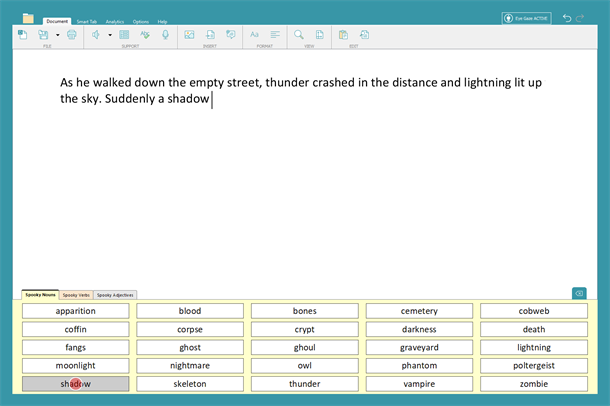
Eye Gaze
DocsPlus has its own Eye Gaze setting that works with any eye gaze system. When you look at a DocsPlus cell and pause, the pointer locks on to it, and shows a red circle that gets smaller as you dwell. When the circle disappears, the cell is activated.
It has a very positive feel, and there’s no wobble during the dwell, as the pointer is locked onto the cell unless you look completely outside it. It’s easy to optimise for individuals by adjusting the dwell time, by creating large target areas or by turning on SuperKeys.

Touch Screen Friendly
DocsPlus is just as at home when it’s being controlled with a touch screen as when you’re using a mouse. So if you’re using a Windows tablet or a PC with a touch screen monitor, everything is just as accessible as it is on your regular laptop or desktop computer.
For example, to listen to a word in a grid, tap Sound Shift and then tap the word – it’s easier than trying to do a right-click. There’s also a fingertip-sized touch-sensitive area around the resizing hooks in WorkSpace. To resize a Wordbar, you can drag the red minimise button.
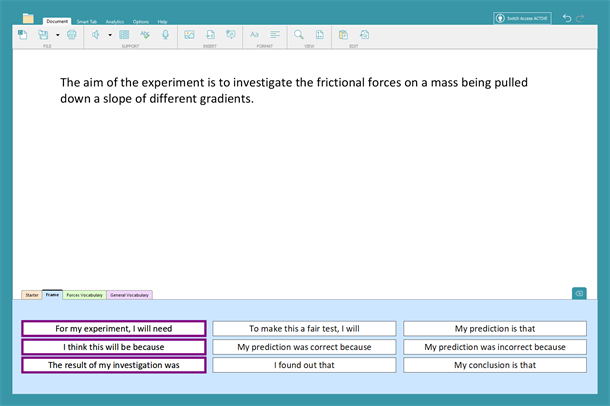
Switch Access
DocsPlus provides extensive access for students who cannot use a keyboard or pointing device. When it comes to writing activities to suit their own level, switch users have equal access.
Connect either one or two switches via the Crick USB Switch box, select switch access and you’re ready. In DocsPlus the accessibility settings have been organised to make it easy to customise for individual needs, with a wide range of scanning options, including auditory scan.
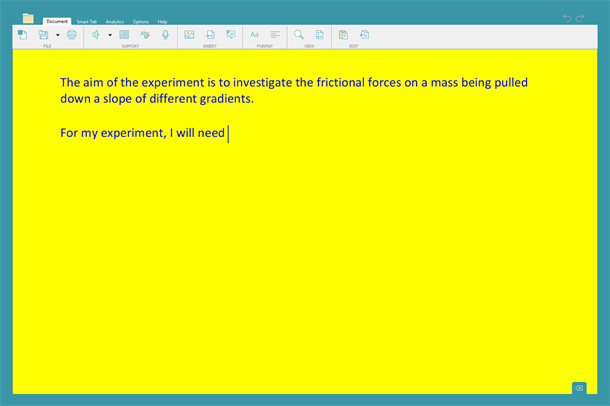
High Contrast Colour Options
To make text more comfortable to read, set the colour scheme used in the Wordbar and the document. Use one of the pre-set high contrast options or customise the colour of the document background and text with your own choices.
You can also choose from a variety of font styles and sizes. Students with dyslexia may benefit from using Dyslexie – a new font designed specifically for people with dyslexia, who often find it difficult to discriminate between letters and may see text as compressed and vibrating. The letter differences are enhanced, letters are weighted at the base to help with vibration and there is generous spacing to help with compression.
What License Do I Need?
Student Support License
Student Support Licenses are designed for individual students and are provided via MOE Assistive Tech applications.
OneSchool License
OneSchool Licenses are designed for schools or educational institutes to purchase directly for one or more students.
All Licenses
All licenses are supplied as a 3-Year Subscription
Free Trial
You can try DocsPlus for free.
Both the Windows and Mac versions require a trial claim code from DTSL.
Please email atinfo@dtsl.co.nz to request one.